On Friday May 8th, 2020 we discussed several ways to use Zoom/Google Meeting inside of Google Classroom or any other remote learning platform you are using. Below you will find the Top 3 Tips from the PD and suggestions that came from the PD. We hope that you find the information useful.
#1 The Waiting Room
The waiting room allows for the teacher to see who is in the “waiting room” and admit the proper people into the Zoom. This is the best was to prevent “Zoom Bombing”. The waiting room not only prevents “Zoom Bombing” but it also allow the teacher to end the Zoom Meeting when it is done, not allowing students to linger behind in the Zoom Meeting without the teacher.
#2 Security… Lockdown the Chat!
Use the security functions to not allow students to privately chat during the Zoom. In addition, Zoom provides a number of different security functions that you can find on the tool bar.
- Registration: This shows you every email address of everyone who signed up to join your class and can help you evaluate who’s attending.
- Meeting ID: It’s best practice to generate a random meeting ID for your class, so it can’t be shared multiple times. This is the better alternative to using your meeting ID, which is not advised because it’s basically an ongoing meeting that’s always running.
- Password: Create a password and share with your students via school email so only those intended to join can access a virtual classroom.
#3 General Tips… (This really could have been a top 10, but I’m trying to keep your attention)
- Ask students to “mute” themselves as a default setting to avoid distracting background noises. Have students “unmute” themselves when they want to talk.
- Ask students to “rename” themselves using their preferred name so that everyone in the Zoom session knows how to refer to them.
- Use headphones (instructors and students) for all Zoom sessions.
Sources